- October 18, 2022
- Karolin Koestler, Senior Marketing Manager EMEA
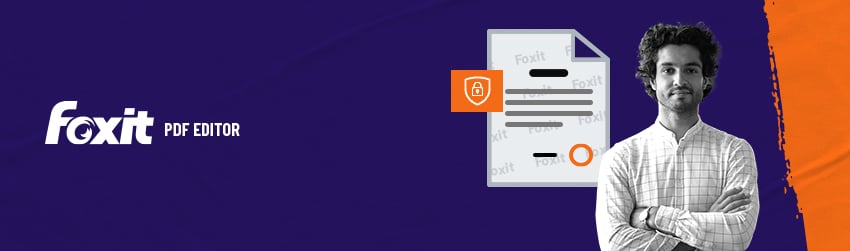
Many documents are being converted to PDF format for different purposes that require them to be protected. There are a lot of techniques for increasing PDF file protection. One of these is by adding watermarks.
To secure the file
There are many ways to increase the privacy and security of a PDF file, including creating a password. However, PDF files that are locked can be opened using a variety of techniques, which could lead to data compromise. A watermark can be added to a PDF file to make it more secure.
You can choose the font size, color, and color for your PDF file’s watermark. If you’re adding watermarks for someone else, you can put the common watermark text “Confidential” or “Do Not Copy” to be clear.
Watermarks are hard to remove so it would be difficult for anyone to copy a document and then use it.
To show ownership or copyright of a file
These days, content is stolen from authors and creators on an increasingly regular basis. That includes documents.
Watermarks are a great way to prove that you’re the rightful owner of a document. Watermarks can be used to prove ownership of any content in documents that were stolen or used without permission. Watermarks can be used to protect intellectual property and prevent content theft and unauthorized use.
Although watermarks don’t guarantee that documents will not be stolen, they are a good step to protect your copyright and make sure your PDF files are secure.
Watermarks are difficult to overlook
Most watermarks are large enough to take up a lot of space in a file. They also tend to be translucent enough to be easily seen. The effectiveness of a watermark will still depend on its position and size.
How to put watermarks in your PDF files
To add a watermark to your document, you can watch our video or simply do the following:
- Open a document where you want to add a watermark and choose and choose Organize > Watermark > Add.
- Edit the watermark in the “Add Watermark” dialogue box.
- Input the text as the background and choose the font, size and the color, or add the file from your computer via clicking the Browse button. If the file has many pages, you can select one of them.
- Set the appearance by choosing the rotation degree and the opacity. You can also choose to make the scale relative to target page or not. Click “Appearance Options” to set when to display the watermark.
♦ If you choose the “appear behind page”, the page content will obstruct your view of some part of the watermark.
♦ If you choose the “appear on the top of page”, the watermark will cover some content, but you can adjust it via setting the opacity of the watermark.
- Set the vertical and horizontal distance between the target page and the watermark.
- Choose the page range to play the watermark. You can select all pages or specify the page range or choose even pages or odd pages via clicking the right items in the subset list.
- Check or uncheck the Show Preview option to preview the changes or not.
Watermarks help ensure that a PDF file will not be misused, copied, or accessed without the permission of the author. They’re among the most popular means of adding security to a PDF file.
Hallo – gerne würde ich dieses feature ausprobieren, der “Weg” ist bei mir völlig anders bzw. genau gar nicht zu sehen. Ich habe 10.8.3.37598
Danke für die Hilfe
Rolf Braunagel
Hallo Herr Braunagel. Verwenden Sie Foxit PDF Editor? Hier ist auch ein deutsches Tutorial: https://www.foxit.com/de/support/tutorial.html?open=phantom-Watermarks-and-Backgrounds
Hoffe, dass hilft Ihnen weiter.
Thank you for another step of secure our private documents kn pdf by using Watermarks.