- June 20, 2023
- Karolin Koestler, Senior Marketing Manager EMEA
In the past, job seekers used to go to a business and drop off their resume. The only thing distinguishing one from the others was its content (and maybe the paper it was printed on).
Now, of course, resumes can be emailed or uploaded online to human resources for review. Your electronic resume is not only a way to highlight your previous work history but also serves as your first impression. This is where PDF software comes in handy.
Foxit PDF Editor as a resume builder
You can do so much more now to highlight your job history and how it’s presented to potential employers using PDF software. These benefits include:
- Advanced page layout tools allow you to insert images and objects while manipulating text boxes so they fit within the allotted space
- The ability to add hyperlinks to publications, personal websites, or other information about your qualifications
- Embedding fonts to ensure that your resume is exactly as you intended
- Transferring your PDF resume to another person, regardless of what software or computer they are using
- Creating a portfolio to include work samples, references, and cover letters along with your resume.
How to create a resume using Foxit PDF Editor
To create or edit a resume in PDF format using Foxit PDF Editor, follow these steps:
1. If you don’t already have Foxit PDF Editor installed, download and install it from the Foxit website, then open it.
i) If you’ve already created the resume in another application, open Foxit PDF Editor and click on the “Open” button to import your PDF resume file.
ii) If you haven’t already created the resume, choose File > Create > Blank.
2. Choose Edit > Add Text or Comment > Typewriter.
3. Start typing in the text for your resume, including your personal information, education, work experience, skills, and achievements.
4. You can also add images, charts, or graphics to your resume by clicking on the “Image Annotation” button from the “Edit” tab.
5. When you’ve finished creating your resume, choose File > Save, and select a name and location for the PDF file.
What about Applicant Tracking Systems?
If you’re requested to upload your resume to a prospective employer’s applicant tracking system and the requirements list PDF as one of the file formats that’s accepted, of course, upload the PDF version of your resume.
If the system doesn’t specify which file formats are compatible, you may be better off sending a Word document or plain-text file. While plain-text files limit your formatting options, they’re very ATS-friendly and are the safest bet.
How to conduct ATS resume testing for compliance
The simplest way to check if your resume conforms to an applicant tracking system (ATS) is to convert your resume into a plain-text document and review the results. The plain-text version may not include the details you intended, have characters that aren’t saved correctly, or look disorganized. If the plain text version of your resume doesn’t look right, you’ll want to edit it before it can be sure to be ATS compliant.
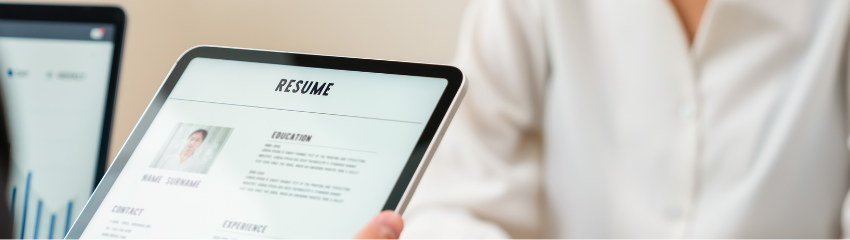
This is very informative for me. Because i keep applying for jobs the good resume is very important in front of company.