- February 2, 2021
- DeeDee Kato, Vice President of Corporate Marketing, Foxit
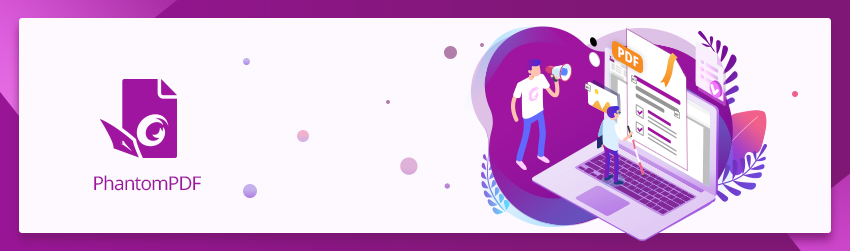
With a new administration in place, not only has President Biden reinstituted daily press briefings but he’s also said that he wants an American Sign Language interpreter to be a regular part of them, according to the Independent. This is “the first time in history that a sign language interpreter will be added to the daily briefing.”
“As a part of this administration’s accessibility and inclusion efforts, starting today, we will have an ASL, an American Sign Language interpreter, for our daily press briefings,” said White House press secretary Jen Psaki.
Accessibility enables more people to gain information and access
Broadly stated, accessibility means intentionally designing the world to include everyone, regardless of ability or disability. It means creating products, services, environments and information so that others have access to more of the things that those without disabilities get access to.
Because business and government are key parts of everyday life, designing your documents and forms to be used by as many people as possible matters. And in many cases, it’s the law.
At Foxit, we understand that accessibility matters. Because at the heart of it all, the very nature of the Portable Document Format is to allow universal access to information by enabling anyone, regardless of device or software, to use this ISO standard to view and share files.
Beyond that, we uphold the notion that documents should be accessible to all. That’s why our products, such as our flagship Foxit PhantomPDF, uphold best practices for structuring your PDF documents to make making them accessible by:
Using headings
Using logical, consistent heading structure helps vision-impaired users understand how your PDF document is organized.
Using lists
Create lists using built-in tools for ordered (numbered) and unordered (bulleted) lists.
Adding alternate text for images
Make sure to enter alternate text for images to ensure that anyone with impaired vision can get a description of what the image conveys.
Tagging your PDF
Because they provide a hidden structure representation of the PDF content that’s text-based, and present content as needed to screen readers, tags are highly useful for creating accessible PDF documents.
For best results, tag a document when converting it to PDF using an authoring application that supports PDF tagging, such as Microsoft Word or Foxit PhantomPDF.
Using tables wisely
Tables can be difficult for screen reader users to understand unless you include alternate text that explains the relationships between parts, such as headers and data cells. To enable screen reader users to access tables, use text that describes what the table contains.
Making your document compatible with JAWS
JAWS (“Job Access With Speech”) is a computer screen reader program for Microsoft Windows. It allows blind and visually impaired users to read the screen either with text-to-speech output or by using a refreshable Braille display. PhantomPDF 9.0 is JAWS compatible so you can be sure your PDF documents are accessible.
Managing document colors
Many colorblind users have difficulties differentiating between colors, especially reds and greens, and pastels. Document Colors Options enables you to replace document colors to make them more viewable—for instance, using black and white instead of color altogether.
Checking the accessibility of your PDFs
Once you create the document in PhantomPDF, you can run a complete accessibility check of the file to ensure that the document is compliant.
Foxit PDF Editor allows you to evaluate the accessibility of your documents and print an Accessibility Report if need-be.
So, if you want to ensure your PDF documents are accessible, take comfort knowing that Foxit PDF software enables you to provide the PDF accessibility your users deserve.