- July 5, 2023
- Catharine Brown, Email Marketing Manager
PDF (Portable Document Format) documents are widely used for business reporting, as they allow for the creation of professional-looking reports that can be easily shared and reviewed by others. Here are some steps you can follow to edit PDFs for better business reporting.
Take your most-used forms and make them interactive
Much of business reporting is done using one kind of form or another. Whether it’s business research, sales reports, inventory, progress reports, or quarterly reviews, forms in business are everywhere.
So, if you have a static form that needs to be completed by hand, like this sales report…
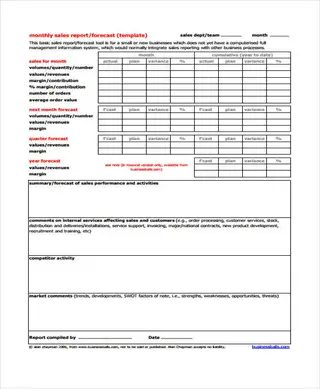
… it’s about time that you convert those much-used forms into electronic, fillable forms. Here’s why.
Interactive forms allow users to type data directly into the form fields. As you can imagine, it’s much easier for you to collect data—such as names, addresses, phone numbers, and email addresses—from interactive forms. Especially considering that the common alternative is having people fill out forms in ink and then paying someone to enter the data into your application.
Fillable forms also tend to make data entry more accurate, whether your data collection system is automated or manual. The characters are clear. There’s no guessing whether a letter is an uppercase “I” or a lowercase “l.”
Turn non-interactive PDF forms into fillable forms quickly and easily
Foxit PDF Editor allows you to create interactive PDF forms from existing PDF files quickly.
That’s because the Form Field Recognition tool automatically detects potential form fields within your PDF documents. So if you scan in a paper form or import a form created in Microsoft Word, for example, it will do all the heavy lifting, instantly transforming those areas into form fields. Then you can modify, add, or remove fields from your newly created interactive form simply by using the form fields yourself.
The form fields you can choose from
In addition to automatically identifying form fields, Foxit PDF Editor provides tools that can be used to create and design form fields in interactive PDF forms. You can add form fields like push buttons, text fields, checkboxes, combo boxes, list boxes, and radio buttons to an interactive PDF form and specify their properties.
To add a form field to a PDF, select a type of form field button from the Form tab and the cursor changes to crosshair . Drag an area in the desired position to add the form field.
One of the key themes of good form design is making your PDF forms as simple as possible. The goal is for users to complete all the fields as accurately as they can and submit it so you get that registration, lead, purchase, or member. When you make your static forms into interactive forms, the completion rate goes up, and the accuracy gets better. It just makes sense.
