- December 27, 2022
- Frank Kettenstock, Chief Marketing Officer
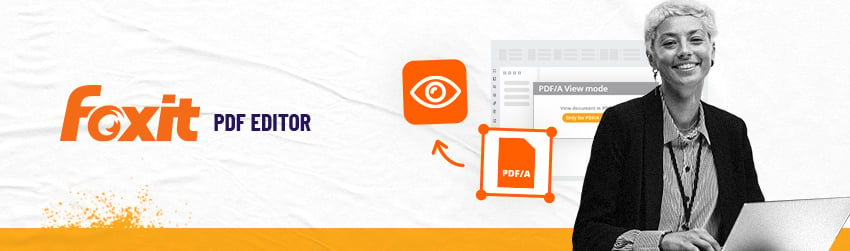
PDF/A is the standard for an archived PDF. As an archive file, it has been designed to prohibit modifications because of legal and historic preservation issues.
What is the difference between PDF and PDF/A?
PDF/A uses a minimal feature set. The theory is that, as storage formats will inevitably change in the future, that could make a full PDF document either partially or totally unreadable. So, PDF/A strips out the bells and whistles, such as font linking and encryption, to keep the PDF file simpler and more likely to be usable over the long haul.
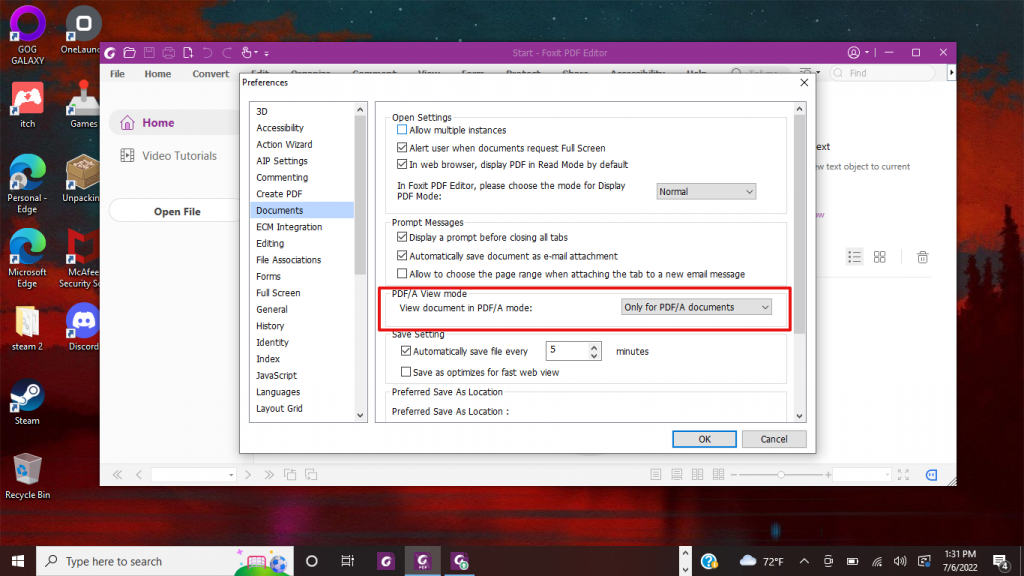
What does PDF/A view mode do?
By default, Foxit PDF Editor will open PDF/A-compliant documents in PDF/A mode (i.e., read-only mode) to prevent modification. When you open a PDF/A-compliant document, a notification message will be displayed.
Selecting PDF/A View mode and options when you create a PDF file
Using these options lets you control how users view PDF/A documents. Using PDF/A view mode (i.e., read-only mode) helps prevent document modifications.
- Never: Never open documents in PDF/A view mode.
- Only for PDF/A documents: This option switches to read-only mode automatically when you open a PDF/A document.
What if I receive a document in PDF/A mode but need to work with it?
When you open a PDF/A-compliant document, a notification message will be displayed. To work with PDF/A files, do the following:
- To turn off PDF/A mode and edit the document, click Enable Editing on the notification message. This operation will affect the settings in PDF/A view mode preference.
- To set the preference about PDF/A view mode, go to Foxit PDF Editor > Preferences > Documents, and select the desired option from the drop-down list in the PDF/A View mode group.
Bonus hint
If you do not want to see the notification message the next time you open PDF/A files, check the Don’t show again option.