- April 20, 2021
- Karolin Koestler, Senior Marketing Manager EMEA
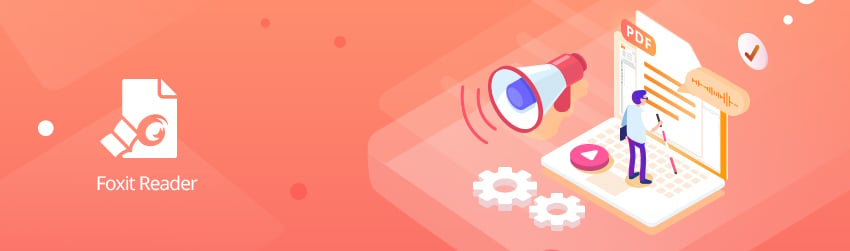
The ability to have software read aloud to you isn’t just handy for people with vision loss or blindness. Some people find it helpful to both see and hear the words they read. Some people have dyslexia and are helped by a voice that reads text aloud. It’s even useful if you want to listen to a PDF file while washing the dishes.
That’s why Foxit PDF Reader has text-to-speech abilities. It can read PDF files to you with its built-in “Read Out Loud” feature.
To activate the “Read Out Loud” feature, just select View > Read > Activate Read Out Loud and Foxit PDF Reader will read out loud from the beginning of the page.
That’s the simple and easy way to start. If you want more options for how Foxit PDF Reader reads aloud to you, here they are.
Read PDF Form Fields Out Loud
Foxit PDF Reader can read aloud from regular PDFs and PDF forms, too. If you want the software to read form fields aloud, simply do this:
- Go to File > Preferences > Speech and check the Read form fields option.
- In the PDF form, press Tab to select the first form field that you want to read out loud, and then press it again to move to the next form field. Foxit PDF Reader will read the form field aloud and will tell you if selected check boxes have checks in them or not and if radio buttons are on or off.
Change the Text-to-Speech (TTS) language in Foxit PDF Reader
To make Foxit PDF Reader read out loud in other language rather than the default one, here’s what to do.
- Open Foxit PDF Reader and then choose File and Preferences.
- In the Preferences screen go to Speech.
- Under Speech uncheck Use Default Voice.
- Now you should be able to choose any other installed voice option if they are installed on your computer, hit OK button to save the setting in Preferences window.
- Click OK to save the setting in Preferences window.
- If you don’t see the language you want in the dropdown, you’ll need to download that language pack from Microsoft. Click here to find out how to download and install a new Text-to-Speech language for Windows 10. (Note that after installing the language pack in Windows, you many need to restart the computer.)
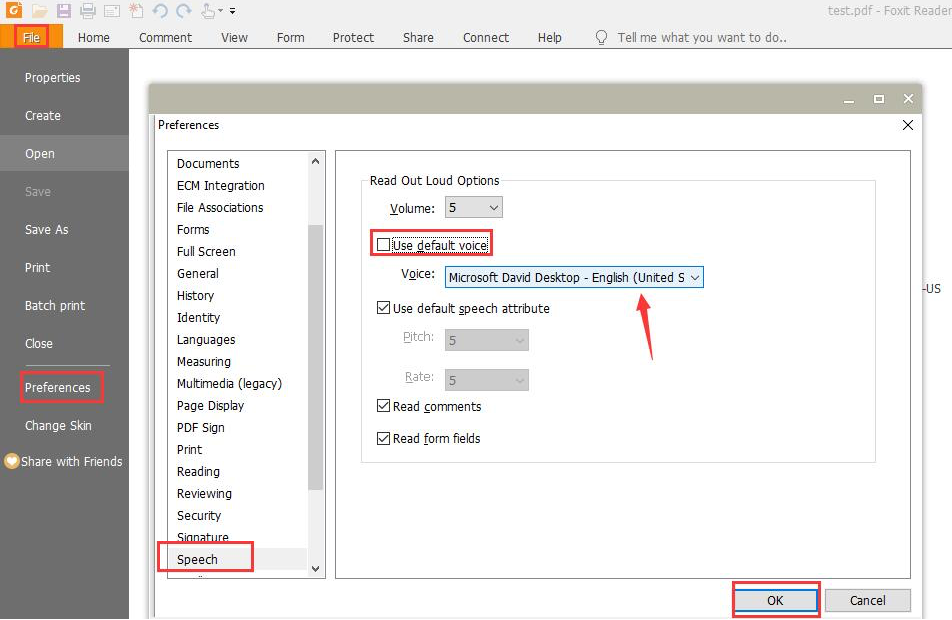
Control the speed and volume of reading
While reading a PDF file or form field, you can interrupt the reading and adjust reading volume and speed as needed.
- To adjust the reading speed: choose View > Rate
- To adjust the reading volume: choose View > Volume
- To pause reading: choose View > Pause
- To stop reading: choose View > Read > Stop
So whether you’re vision-impaired, enjoy the multisensory experience of reading along with text that’s read aloud, or just want to hear the contents of a PDF document while you’re multitasking, you can do it with Foxit’s full-featured PDF Reader.
awesome feature. is it possible for foixt to highlight the word that is being read? like microsoft edge browser
Read aloud would be quite a helpful feature, but I find it a bit awkward that the only option is to read a page from top to bottom. I rarely read a document as a whole and having an option to read aloud sections of selected text would really speed up my work, this way it is easier if I just read it aloud myself. Nevertheless, I appreciate that this function is there, it is just a shame that I cannot make use of it for such a silly reason.
This sadly seems unavailable on Linux
I have Foxit on my iMac I can’t seem to find and speech prompt. Can you assist? I have version
11.1.2.0420
Hi Bruce, please submit a ticket via our Support Portal to get assistance with your issue.
Hi Bruce, please submit a ticket via our Support Portal to get assistance with your issue or call 1-866-693-6948. Have a nice day!
Sadly no “natural voice” which is now supplied by Windows is available in Foxit. Only voices are the choppy robotic voices.
Is it able to add on the android version of the software
Hi Dyego. Foxit PDF Editor provides a text-to-speech tool to read out the text of PDF file. You can find instructions here: https://help.foxit.com/manuals/pdf-editor/mobile/en_us/12.0.0/Read_out_PDF_File.html
For further assistance please reach out to our Support Portal or call 1-866-693-6948.
Have a nice day!