- September 21, 2021
- Laura Silva, Marketing Program Manager
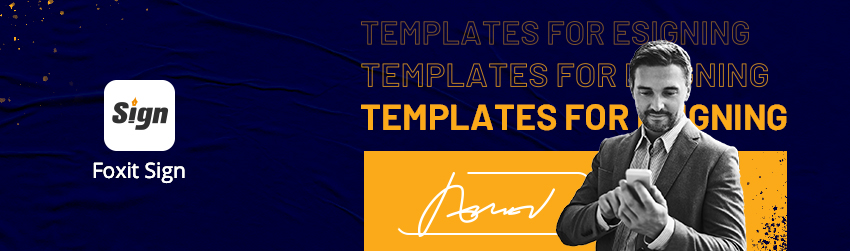
We recently announced Foxit Sign, a new eSignature service that gives you legally binding and secure eSign workflow for preparing and gathering important signed documents. Foxit Sign makes it easy to create and sign digital contracts, agreements and forms to expedite business.
One of the great timesavers in Foxit Sign is the ability to create PDF document templates that can be filled out and signed by a different set of recipients each time. This is especially handy if you regularly work with the same types of documents that need signatures. Creating a template is easy.
How to create PDF document templates for eSigning
All the steps below assume you are logged in with an active account on foxitsign.foxit.com.
1. Log in to the application and click on ‘Create a Template’ on the homepage.
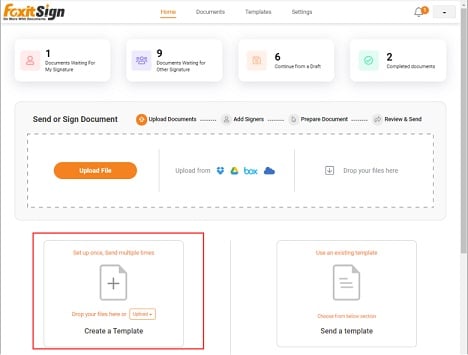
2. Choose the PDF file you want to create a template with from your computer.
3. Navigate to “Recipient Parties” to add the total number of parties or recipients that will be involved in reviewing, filling out field values and eSigning. You’ll assign the name to each party later when sending the document for eSignature.
4. When you drag and drop, the fields will be automatically assigned to the party highlighted in gray on the right in the Recipient Parties section.
5. Click on the field to assign properties.
And… do the following stepsand you are set!
6. Create names, formats, choose whether fields are mandatory or not, and the responsible party based on the sequence you’re going to use to route the document for signing.
7. Drag and drop eSignature and other fields you need to be filled out. You can adjust the length and height of any field by dragging the bottom right corner of the field tag.
8. You can select multiple fields using the CTRL key + Clicking on the various fields you want to include. Then assign them to whichever party is responsible for them.
9. Edit the template name by clicking the top left corner of the template.
10. Save your template by clicking on ‘Save’ or ‘Save and Close.’
You can send one or more saved templates for eSignature by selecting and clicking on the send button from the ‘Template’ or ‘Home’ tab. And that’s it.
Now you’re ready to easily create PDF Document Templates for eSigning anytime you need them.
For more details, check out our tutorial video here.