- July 6, 2021
- Laura Silva, Marketing Program Manager
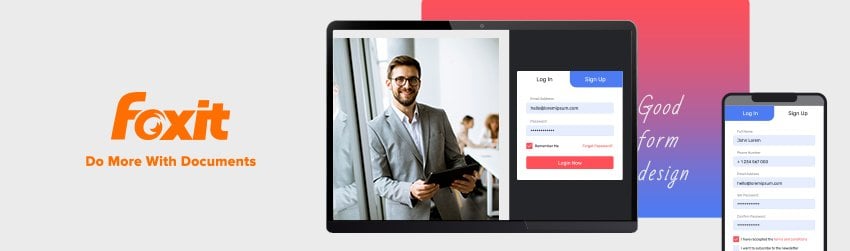
No matter what type of form you use to fill out, you must make it simple to use. Complex online forms can overwhelm your customers and make them leave. It is a good rule of thumb to only ask for information you require for the next marketing/sales process stage.
Design elements on a form can make a big difference in whether users will complete the form or not. Most forms require input from the user in order to submit, but forms that are too difficult or require too much information upfront are likely to be abandoned.
This is a huge loss of potential customers or newsletter subscribers if the form isn’t designed well enough. There are some simple techniques that can be used to improve online form design and increase the likelihood of users completing the form. Form fields should be clearly labeled and easy to understand.
The form should be short and to the point, only asking for essential information. Use design elements such as whitespace and color to guide the user’s eyes to the important parts of the form.
Finally, consider using a tool like Foxit to create professional looking forms that will encourage users to fill out your forms. Online forms are a necessary part of many websites, but they need to be designed well in order to be effective. Use these tips to improve your online form design and increase conversions.
These issues can be avoided if you know how to make a form that is well-designed.
Which Customer Forms Benefit from Good Design?
Good form design practices will help you make any type of form.
- Forms for lead generation
- Sign up for the newsletter
- Contact us for sales
- Register for an event
- Feedback forms for customers
- Sign up for an account
- Online ordering and payment
- Register for contest
- Registration forms for service
- Donation forms
- Login forms
- Checkout forms for retail
- Assessment forms available for free
- Email capture forms for general purposes
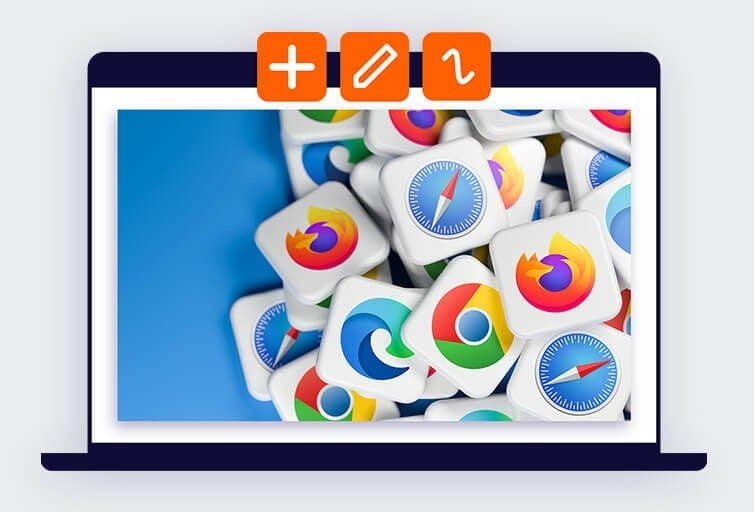
How to make sure your form fills quickly and easily
Robert Cialdini’s principle of “commitment to consistency” states that people feel compelled to complete something when they’ve already taken small steps towards completing a task. That’s why it is important to prioritize the easiest parts of your form first. Because once users have already filled out the easy fields—meaning, they’ve committed—they’re much more likely to complete the more difficult fields.
Your form should start with the most basic questions, such as name and email. Next, ask your visitors more complex questions like billing and shipping information. Your visitors will be less likely to abandon your page once they have completed your form.
They may abandon the form if they find the first field difficult (“Shoot! I don’t have my card near me…”). This is because they haven’t invested any time into it.
Before asking users to input their billing information, for example, let them complete the shipping information. They won’t have to type it again as they are often the same. Keeping the simpler items at the top of your forms will enable your users to get an easy start—and keep going until they hit submit.
Getting Started
Designing an online form can seem like a daunting task, but by breaking it down into individual elements, it becomes much more manageable.
Here are 3 simple steps to Improve Your Online Form
- The first step is to determine what information you need to collect from your users. This will help you to decide what form fields to include in your design.
- Once you have a list of the required fields, you can start to think about the overall layout of the form. Which fields should be placed next to each other?
- How can you group related fields? Answering these questions will help you to create a more user-friendly form.
- Finally, don’t forget to consider the overall look of your form. The right colors and font choices can help to improve the overall experience for your users.
By following these simple steps, you can create an online form that is both easy to use and visually appealing.foxit phantompdf optimize forms Design Elements: Designing an online form can seem like a daunting task, but by breaking it down into individual elements, it becomes much more manageable.
The first step is to determine what information you need to collect from your users. This will help you to decide what form fields to include in your design.
Once you have a list of the required fields, you can start to think about the overall layout of the form. Which fields should be placed next to each other? How can you group related fields? Answering these questions will help you to create a more user-friendly form.
Finally, don’t forget to consider the overall look of your form. The right colors and font choices can help to improve the overall experience for your users. By following these simple steps, you can create an online form that is both easy to use and visually appealing.
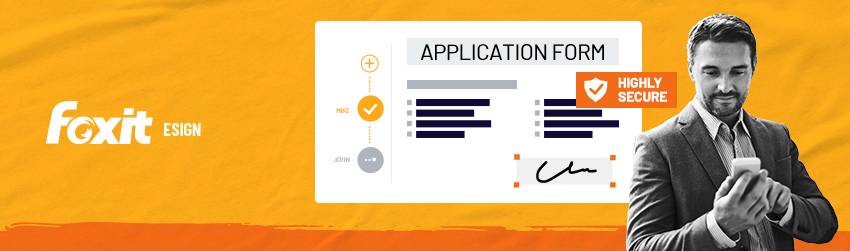
Form Design:
Now that you have determined the information you need to collect from your users, you can start to think about the overall layout of the form. Which fields should be placed next to each other? How can you group related fields? Answering these questions will help you to create a more user-friendly form.
Color and Font:
Finally, don’t forget to consider the overall look of your form. The right colors and font choices can help to improve the overall experience for your users. By following these simple steps, you can create an online form that is both easy to use and visually appealing.
By following these simple steps, you can create an online form that is both easy to use and visually appealing. Creating a user-friendly and visually appealing form will help to ensure that your users have a positive experience when completing the form. This, in turn, will help to increase the likelihood that they will provide accurate and complete information.
Is it possible to get forms that can be filled online using WhatsApp and other social medial tools for data collection etc.?
Any interactive form can be shared and filled out using social media.