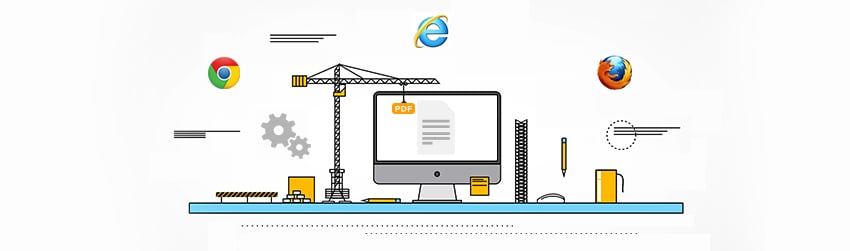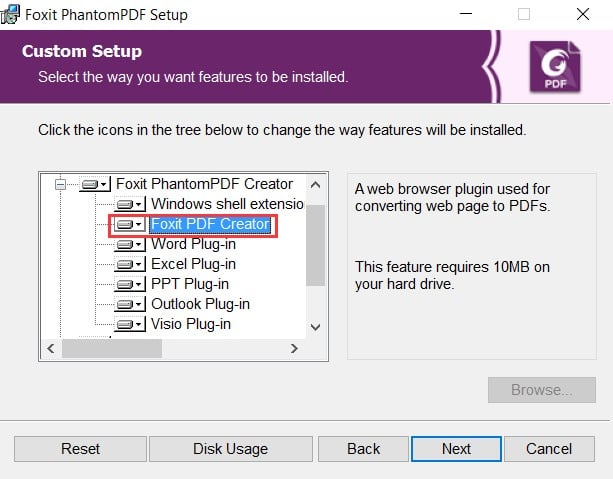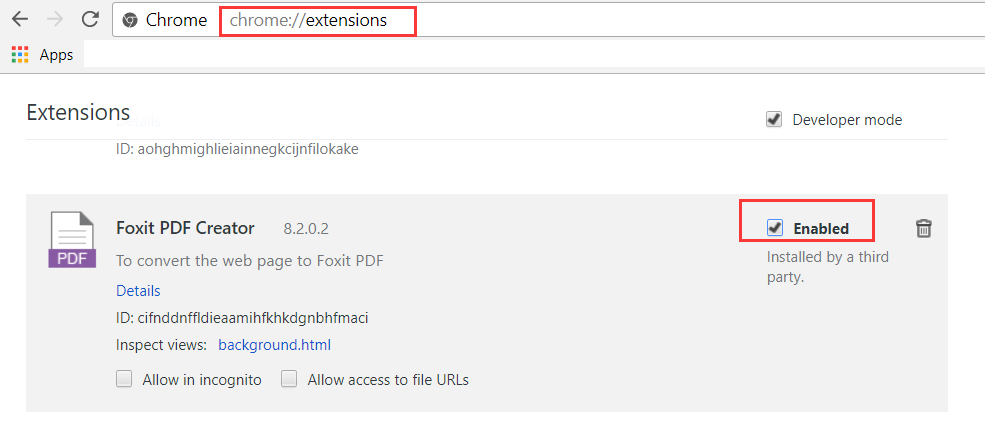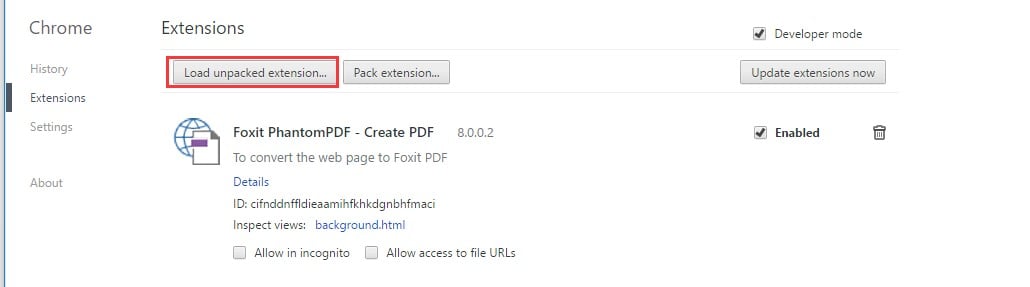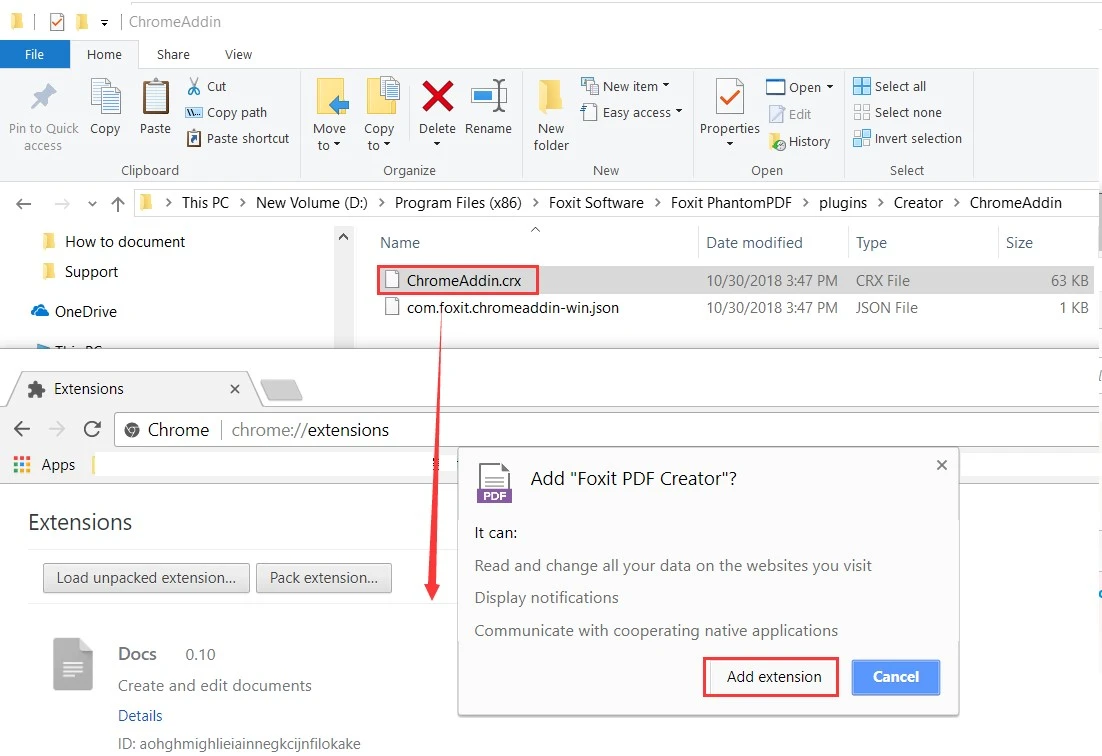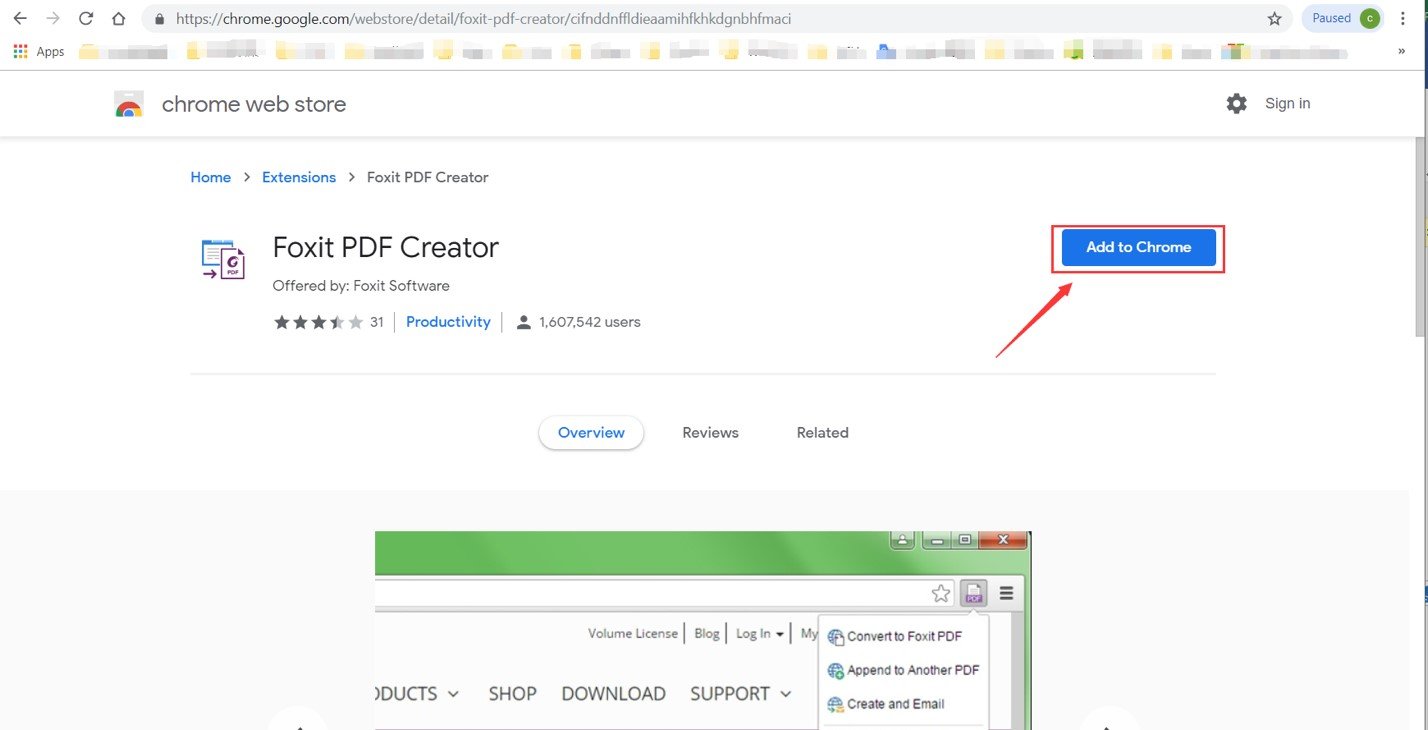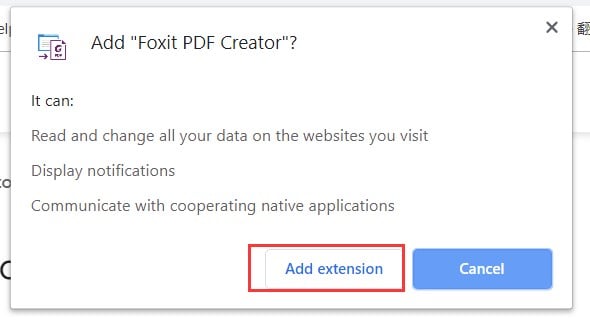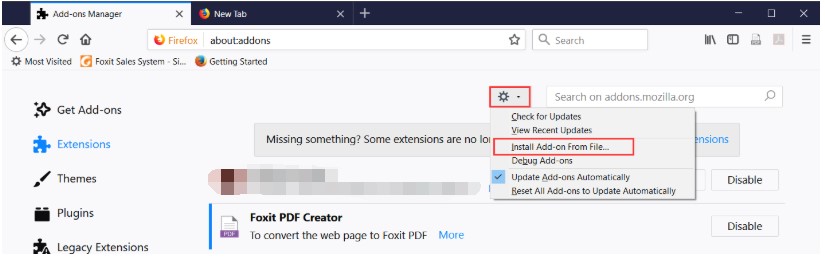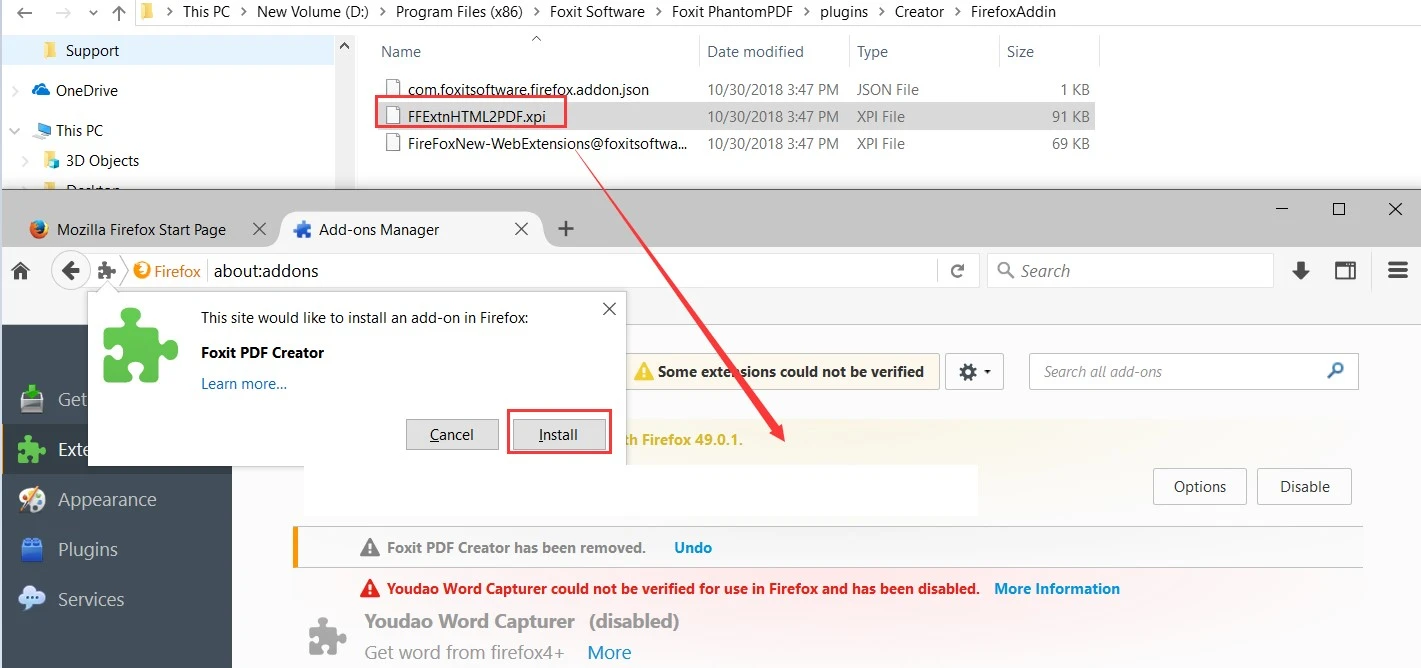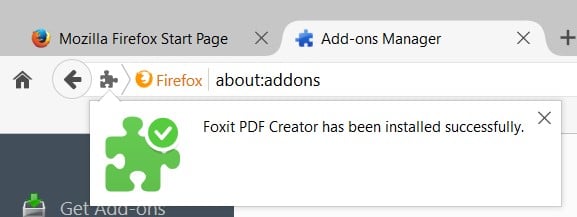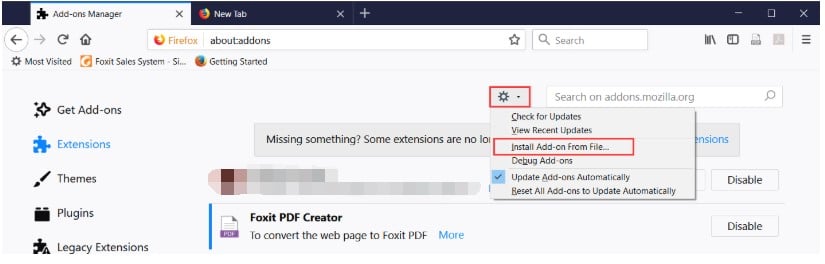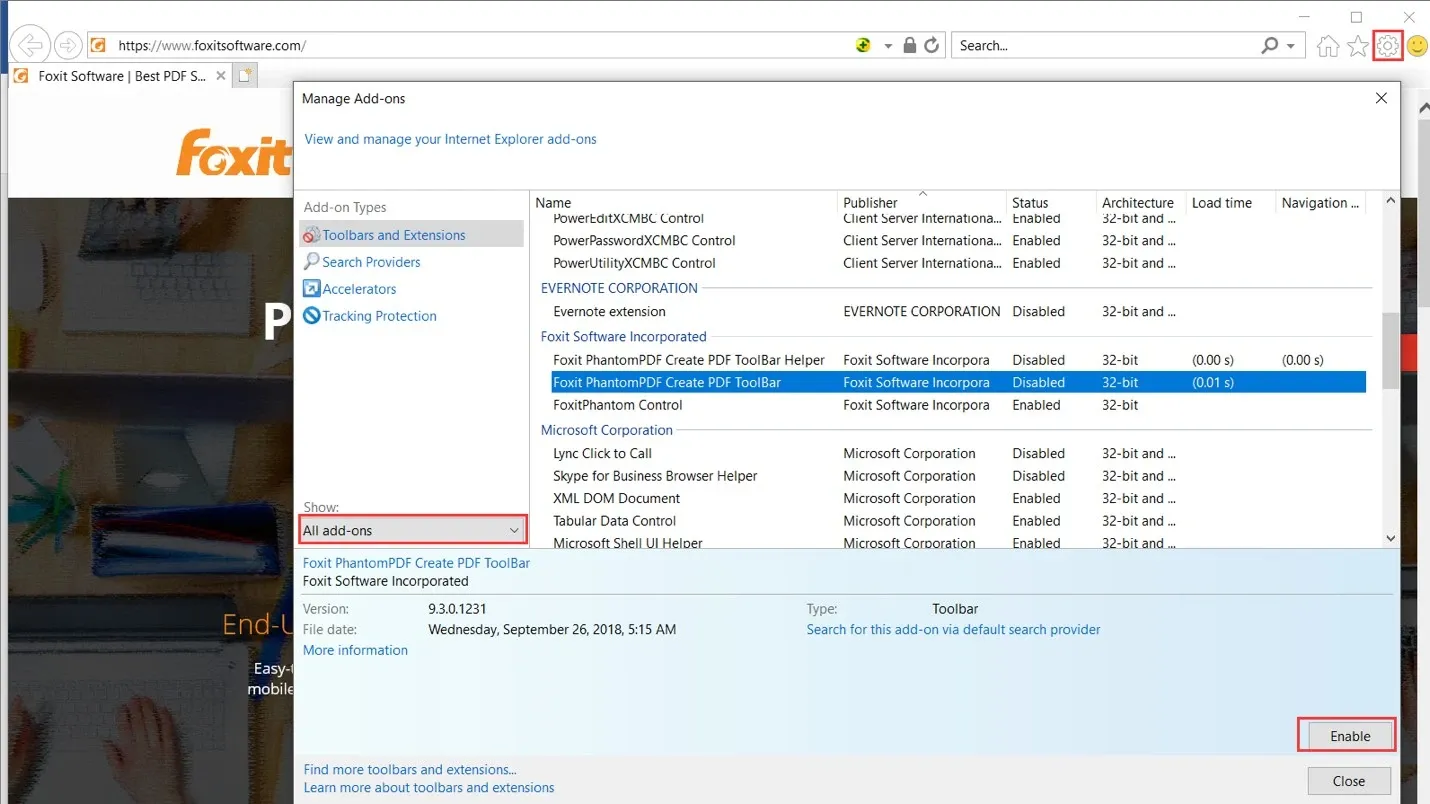- November 12, 2019
- Guillermo Gonzalez, Solutions Consultant
If you’ve ever needed to save a webpage because you want to share it with colleagues, do further research offline, or just archive it for your own reference, you’ll be happy to know that there’s a better way than just bookmarking the link. You can turn the webpage into a PDF while in Chrome, Internet Explorer, and Firefox, just by using the Foxit plugin. Here’s how.
Foxit PhantomPDF will add a Foxit PDF Creator toolbar to your Google Chrome (version 36 or later), Mozilla Firefox (version 63.0 or later) and Internet Explorer (version 8 or later) if Foxit PDF Creator is not disabled during the Installation Wizard. If the Foxit PDF Creator plugin-in is disabled in the browser, you’ll need to enable it in Chrome, Firefox or Internet Explorer to use this feature.
In Google Chrome
Open a new tab, type chrome://extensions to open the Extensions page. Find Foxit PDF Creator from the list, check Enable.
If Foxit PDF Creator is not listed, turn on Developer mode, then click Load unpacked extension…, then browse to the installation directory of Foxit PhantomPDF (By default: “C:Program Files (x86)Foxit SoftwareFoxitPhantomPDFpluginsCreatorChromeAddin”) to load the file ChromeAddin.crx.
Or drag the ChromeAddin.crx file into the Extensions page then click Add extension.
Note: Since Google Chrome version 67, it is not supported to drag the ChromeAddin.crx file into the Extensions page to install the plugin. If you’re running Chrome version 67 or later versions, please complete the following to add Foxit PDF Creator plugin back.
1. Open Chrome browser then copy this URL to the address bar to open it:
https://chrome.google.com/webstore/detail/foxit-pdf-creator/cifnddnffldieaamihfkhkdgnbhfmaci
2. Click Add to Chome then click Add extension.
In Mozilla Firefox
Click the Open menu at the top right-corner > Add-ons > Extensions, click Enable.
If Foxit PDF Creator (disabled) is not listed, do the following to install the plug-in:
- Open Firefox browser.
- Go to the installation directory of your Foxit PhantomPDF (by default it is: “C:Program Files (x86)Foxit SoftwareFoxit PhantomPDFpluginsCreatorFirefoxAddin” or “C:Program FilesFoxit SoftwareFoxit PhantomPDFpluginsCreatorFirefoxAddin”) to find the file named FFExtnHTML2PDF.xpi.
- Drag the file FFExtnHTML2PDF.xpi into your opened Firefox browser, there should be a dialog box pops up asking you to Cancel or Install the Foxit PDF Creator add-on, click Install.
(Besides dragging the file, you could also go to Tools > Add-ons > Extensions, choose Install Add-on From File… then browse to select the FFExtnHTML2PDF.xpi to install.
In Internet Explorer
Click ![]() Tools at the top right corner of IE, click Manage Add-ons, choose All add-ons, find Foxit PhantomPDF Creator PDF ToolBar from the list, click Enable.
Tools at the top right corner of IE, click Manage Add-ons, choose All add-ons, find Foxit PhantomPDF Creator PDF ToolBar from the list, click Enable.