- June 6, 2023
- Catharine Brown, Email Marketing Manager
PDFs are the preferred format for commercial printers for many reasons. Chief among these reasons is that they’re easy to share and can have all the information compressed within them that the printer needs.
Let’s look at five reasons that printing with PDF files makes sense.
1. PDFs can be formatted in printer-compatible formats
You may have the right software to open a file; however, it doesn’t necessarily mean the printer you send it to has the same software.
PDF formatting can be used by printers to share files. They also preserve all properties, regardless of which program is used to view and send them. Your artwork can be exported as a PDF so anyone can view it, no matter what program they are using.
2. PDFs are portable
PDFs can pack a lot into one file, making it simple and ready for travel.
The “P” in PDF stands for “portable.” And, as its name suggests, it promotes portability and sharing of your work. Portable refers to the PDF’s ability to store almost all the assets that you’ve built into your file. That’s especially true for design assets, including links and source images, as well as fonts and their positions.
Other file formats depend on the computer’s specific file system that they were created in to bring these design elements together. If you send an Adobe InDesign INDB file to someone without packaging it, for example, all linked images and fonts are lost if the printer does not have those elements. You can find fonts and image links but not your printer. That’s why it’s so important to make sure that all necessary information is compressed into a PDF file before printing. But once you do so, your PDF is ready to go.
3. PDFs can be the perfect size
Some file formats can be too large to share with the standard office printer.
A Photoshop PSD file, for example, contains data for each layer of an image. These layers can be used in Photoshop to allow the designer to manipulate assets and filters within the image. This allows them to move around and manipulate parts of the image without affecting the rest. PSD files may contain hundreds of layers that can increase the file size.
Artwork files must be uploaded to the printer via the internet. The smaller the file, the quicker it can be sent. This is where PDFs come in.
PDFs are typically much smaller than traditional files. They can be shared with others without losing quality or design elements.
4. PDFs can be edited
Publishers and designers transfer native files between each other. This is useful for designers to make changes to specific assets in the design. This level of editability is not necessary when working with a commercial print shop unless you’re using their design services.
PDFs, on the other side, are the same regardless of where the file is opened. This prevents people from making unwelcome changes. For printers, however, you can modify certain elements within the PDF. These changes do not alter the project’s overall design. However, they can be edited if needed to adjust the project to fit press settings.
5. PDFs maintain the level of quality
Your artwork may look crisp and clear on your screen but it does not guarantee that it will print the same way. Sometimes images can look fine on your screen but print fuzzy if they are printed with the wrong art file or low resolution.
To ensure clarity and quality, a minimum of 300 dots per inch (DPI) setting is recommended when setting up artwork and inserting images. Of course, 300 DPI frequently means a larger file size.
PDF files are recommended for printing because they preserve high-quality artwork yet are built to keep the file size down, making them the best format for printing in commercial facilities and in your own office.
As you can see, the PDF format is superior for sending files out for printing because it includes all the necessary components for getting perfect printed materials, every time.
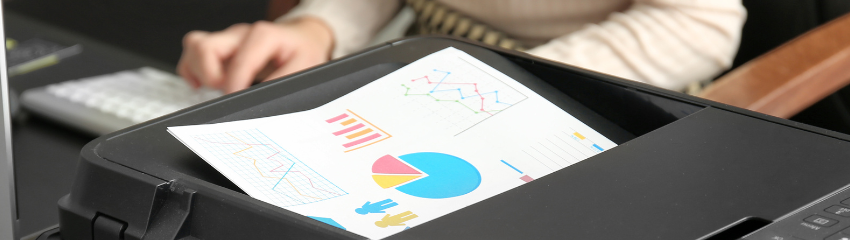
very interesting. thank you for summarizing and sharing.
Love Foxit PDF
I already pay a single subscription for Foxit .pdf Editor on one Laptop.
I have a backup laptop and a small portable one, ie 2 more laptops and I would like to have Foxit .pdf Editor on the 2 extra laptops.
1) Please tell me how much the extra subscription will be?
2) Please let me know how I arrange this?
Thanking you
ROBYN HARRIOTT
ALTOR PTY LTD
Hi Robyn, to use Foxit PDF Editor on your additional laptops, you will need to purchase additional licenses. You can find our pricing here: https://www.foxit.com/shopping/
If you buy a subscription for Foxit PDF Editor Pro Suite it will come with the desktop app, mobile app, and cloud app of Foxit PDf editor, plus Foxit eSign Pro. You can buy 2 licenses or, you can buy 1 and install the desktop app on one of your laptops and use the Cloud version in your browser on the other one.
After purchasing the additional licenses, you can activate Foxit PDF Editor on your backup laptop and portable laptop by following these steps:
Install Foxit PDF Editor on each of the additional laptops.
Launch Foxit PDF Editor and click on the “Help” tab in the top menu.
Select the “Activate” option from the drop-down menu.
Enter the license key that you received after purchasing the additional licenses.
Follow the on-screen instructions to complete the activation process.