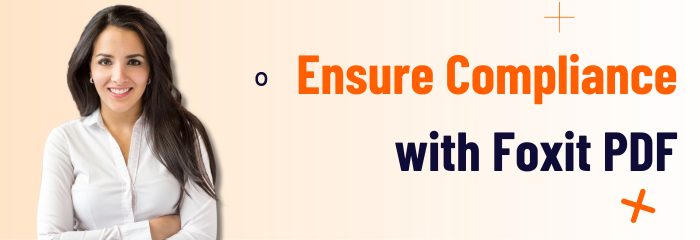- January 31, 2023
- Frank Kettenstock, Chief Marketing Officer
To verify that your PDF file has the correct features, fonts and formatting, use the Preflight tool before you publish or share the PDF document.
Preflight does a number of useful things before you send that PDF out into the world. It examines the file to verify that it conforms to a set of values called preflight profiles, which are different packages of inspection criteria based on different user situations, such as readying a PDF for commercial printing.
In the Preflight Edit Profile dialog box, you can determine which values to use and how to handle problems. You can, for example, select a profile that just reports mismatches of criteria or use one that fixes a mismatch according to the specified parameters.
Preflight also analyzes PDF content to determine if it’s valid for printing. Preflight can identify issues with colors and fonts, transparency or image resolution, ink coverage, compatibility with PDF versions, and other factors. Preflight includes tools to examine the PDF syntax and structure of documents.
It also makes sure that PDFs are compliant with different standards, including PDF/A/E/PDF/X, PDF/UA, and PDF/VT.
A quick tip: To ensure fonts don’t get substituted, embed all fonts within Foxit PDF Editor before you use the Preflight tool to create a PDF for printing.
Foxit PDF Editor allows you to view detailed preflight results or create a report in a PDF, .xml, .txt, or .html file. Foxit PDF Editor Pro also supports PDF/A, PDF/E and PDF/X creation.
To analyze a PDF document, select Convert > Preflight. Then in the pop-up dialog box, select one of the preflight profiles in the Profile tab and click Analyze or Analyze and Fix; after analyzing, you can click the Results tab to view preflight results or create a report. To create standard-compliant PDFs, select Convert > Preflight, and then select one of the standards in the Standards tab.
Or you can directly save the documents as PDF/X, PDF/A, or PDF/E using the Save As command in File. That’s all there is to it.