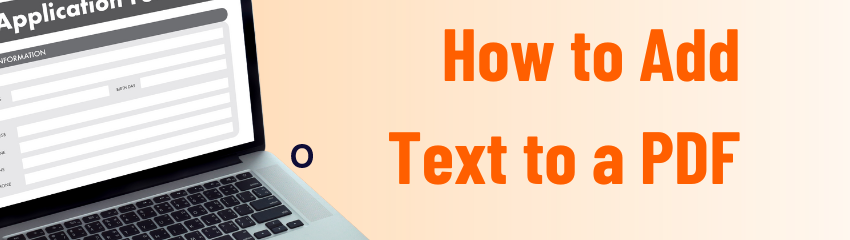- April 13, 2023
- FOXITBLOG
If creativity strikes you after you’ve saved your PDF file, Foxit PDF Editor means it’s fast and easy to go back into your PDF and make changes. Just follow the steps below:
- Open the document.
- Select EDIT > Edit Content > Add Text tool.
- Start typing or paste text into the area where you want to add it.
- Choose the font format you want in the Font group.
- In the Paragraph group, you can align the text and set other paragraph options including word spacing, character scale, and line spacing.
- Hit the Save button to save your text to the PDF.
Why would you add or modify text in a PDF document?
You may need to edit or add text to a PDF for many reasons. Perhaps there are mistakes in the text. You may have new ideas after reading through a PDF several times. Foxit PDF Editor is a great tool to help you add them to your piece.
As you can see, adding and editing text and images in Foxit PDF Editor is as easy as doing it in your standard desktop publishing software.