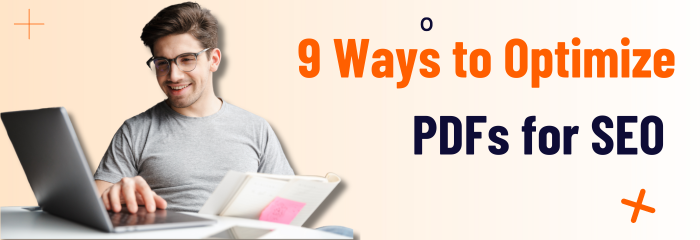- April 4, 2023
- Qiming Wang, SEO Specialist
Search engines like Google index PDFs today and include them in featured snippets.
This presents an excellent opportunity to increase site traffic by using existing and new PDF content. To rank well, you will need to use SEO optimization tips for PDF files. Here are some best practices you can follow to make your PDFs rank well in SEO.
Use standard fonts
- Courier
- Helvetica
- Symbol
- Times
- Zapf Dingbats
PDF readers use a set of standard fonts:
Other fonts will need to be embedded, but this can increase your file size.
Although you can choose not to embed fonts, Foxit PDF Editor will replace any standard fonts for you.
If you stop using font control, you will be missing out on a big reason to use them. So, the best advice is to use the standard fonts.
Use fewer fonts and font styles
Each font you use makes your PDF file larger, so limit the fonts you use. Similarly, each font style is considered a different font which, as you may have guessed, will increase the size of your PDF.
Keep this in mind as you make font choices.
Choose vector-based images instead of bitmaps
Vector-based images have a smaller size and are of higher quality than bitmap images.
Monochrome bitmap images are preferable
Bitmaps that must be used should be monochrome, not colored. This will ensure that they are as small as possible.
Use a keyword-rich filename
Your file name should be search-friendly and keyword relevant. While your Google Doc may be called Best Practices for SEO, for example, your PDF file name should be SEO-best-practices.pdf.
These are some best practices for naming your PDF files:
- It is better to be shorter. The ideal file name length should be between 50-60 characters
- If possible, match the URL with the title of PDF
- Remove punctuation and hashes
- Use lower case instead of upper case
- If you need to separate words, hyphens are an excellent choice. An underscore is also acceptable.
Use more text than images in your PDF
Make sure your PDF has more text than images if you want it to be indexed automatically.
Here are best practices for writing for the internet:
- Keep your paragraphs to three to four sentences max to make them easier to understand and digest.
- To break up content and facilitate easy scanning by your readers, use bulleted or numbered lists.
- You can transition to new sections by using concise bolded subheadings which begin with an action verb.
Break up content with heading tags
PDFs can have a lot of detailed information, so it is essential to break up the content with subheadings.
These are some best practices to assign heading tags to your content:
- The H1 tag acts as the headline of the page. Make it unique for each page.
- The maximum length is 100 characters; however, it’s common to be shorter.
- Always include and often begin with your primary keyword.
- Employ H2, H3, and other subheads to break body copy into smaller chunks.
Include alt text for images
Alt text appears in place of an image on a website if the picture doesn’t load. Alt text is critical because:
- You can use screen-reading software to describe images for visually impaired people.
- It lets search engines crawl and rank your site better.
Writing alt text is as easy as typing:
- Be succinct
- Be descriptive
- Make it keyword-rich but not keyword-stuffed
Create an optimized title tag
PDF properties refer to the PDF version of a webpage’s metadata.
These are some guidelines for creating title tags.
- Place the essential keyword phrase near or at the top of the page.
- Keep your characters between 55 and 70 characters.
- Include the brand name or URL at the end.
- Use unique title tags for each PDF. To avoid “cannibalization,” you can focus on different keywords on each page.
These tips will make it easier for Google to find your work and for your users.