- November 21, 2023
- Amit Kumar, Digital Marketing Team
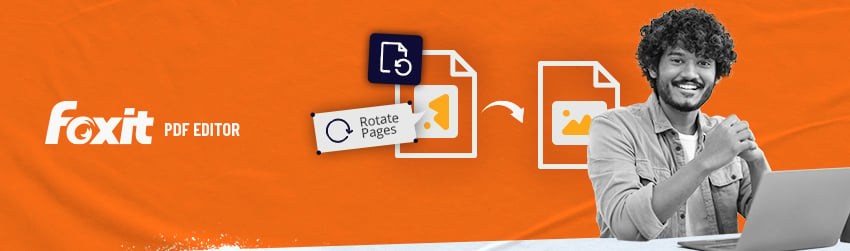
PDF rotation is a straightforward process that can be done with any reliable online PDF editor like Foxit PDF Editor Cloud.
There are several reasons why you might need to rotate your PDF document or, if not the whole document, maybe some individual pages within it.
However, when you rotate a PDF file, some online PDF editors may rotate PDF permanently during PDF upload and you may not be able to convert the PDF back to its initial stage.
Why You Need to Rotate Your PDF Document
Rotating PDFs is about ensuring that the document’s content is presented in the most readable and professional manner to align with your intended use. Listed below are some reasons why you need to rotate PDF pages.
Your PDF page needs to be in the correct orientation
If your PDF document was scanned or saved in the wrong orientation, you may need to rotate the selected page to make it easier to read.
Some PDF pages have incorrect orientation
Some PDF files may have specific pages in landscape orientation, which can be difficult to read on a computer screen or when printed. Rotating PDF pages to portrait orientation can make them easier to read.
You can rotate PDF pages when merging documents
When merging multiple PDF documents, you may need to rotate PDF pages of some of the documents to match the orientation of the other pages in the merged document.
For viewing on different devices
Some devices, such as smartphones and tablets, may automatically rotate PDF documents to match the device’s orientation. However, not all devices support this automatic rotation feature, and some users may have it disabled. If your PDF file is not in the correct orientation, it may be difficult to read on these devices when you do not rotate PDF pages using free software.
How to Rotate PDF Files
To rotate your PDF pages online, follow these steps:
1. Open the PDF file you want to rotate using Foxit PDF Editor Cloud.
2. To rotate one or more pages, please use either of the following methods:
- Choose Home/Organize > Rotate Pages > Left/Right/Multi-page rotate.
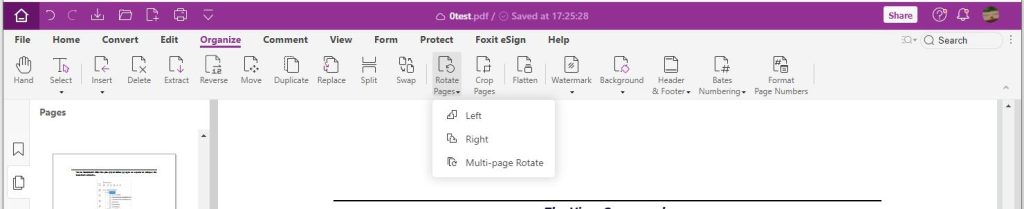
- Right-click the selected page thumbnails in the Pages panel and choose Rotate Pages/Rotate 90° Counterclockwise/ Rotate 90° Clockwise.
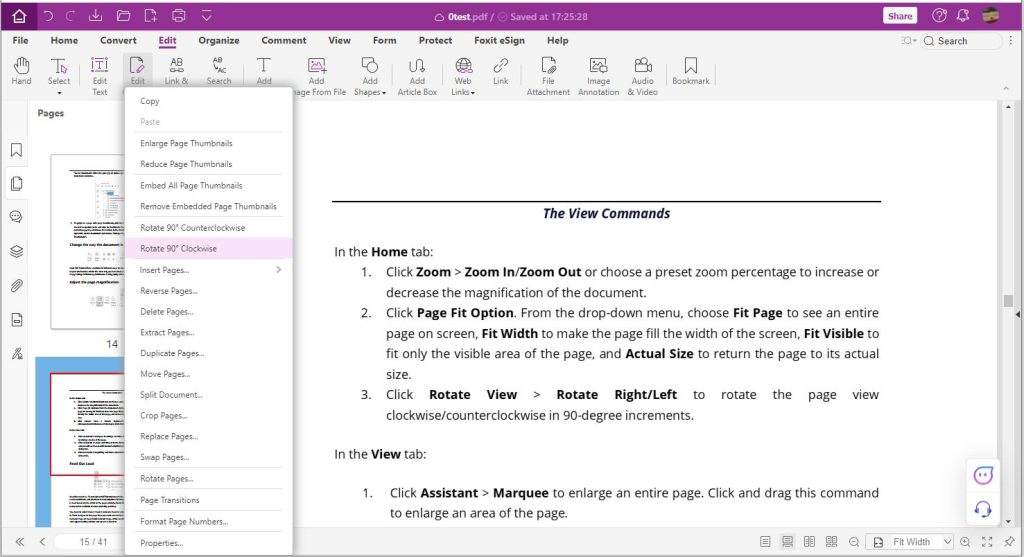
3. (Optional) In the pop-up Rotate Pages dialog box, specify the direction you want to rotate the pages and the page range.
4. Click “OK” to apply the rotation.
5. Click “File” > “Save File” to save the changes to your PDF file.
That’s it! Your PDF file is now rotated and saved with the new orientation.
Solutions to Issues Arising from Rotating PDF Pages
To address the issues that may arise from rotating PDF pages and ensuring an accurate transformation of your documents, here are some solutions:
Image Quality
In the case of image quality loss, rotate images before adding them to the PDF document. If the quality loss persists, consider using a PDF editor like Foxit PDF Editor that preserves image quality during rotation or explore alternative formats for images.
Locked or Restricted PDF Pages
Obtain the necessary permissions or passwords to unlock the PDF document. Use a PDF editor capable of handling password-protected or restricted documents.
Content Misalignment
After PDF rotation, use the alignment and formatting tools in your PDF editor to adjust any misaligned text or images manually.
Testing of the PDF File
Before finalizing the rotated PDF, preview and test the document thoroughly. Verify that all pages are correctly oriented, and the content appears as intended.
Make Backup Copies of the PDF File
Consider creating at least, a backup of the original PDF before making rotations. This ensures you can revert to the original if unexpected issues arise.
Benefits of Rotating PDF Files
These benefits improve the importance of rotating PDFs to optimize their quality and usability, whether for personal use, sharing with others, or business purposes.
Enhanced Readability
Rotating PDF pages ensures that text, images, and graphics are displayed in the correct orientation.
Printing Accuracy
It is very essential to rotate PDF pages to ensure that printed copies align with your intended orientation. This minimizes paper wastage and reduces the chances of mistakes thereby saving resources in the printing process.
Professional Appearance
When you properly rotate your PDF, it looks more professional. For business documents, academic papers, and any situation where a PDF document’s appearance reflects on its quality and credibility, it is important to rotate pages of your document that are not well oriented.
User-Friendly Viewing
With the increasing use of mobile devices for reading and viewing PDFs, having correctly oriented pages ensures a better user experience.
Consistency Throughout the Document
When working with a PDF with multiple pages, rotating the pages helps to maintain a consistent orientation and provide a good reading experience. Inconsistently oriented pages can be distracting and confusing.
Compliance
Sometimes, there may be reasons that require PDF files to be in a particular orientation. PDF rotation helps ensure compliance with these requirements.